When a tablet frequently freezes while you’re working, playing games, or casual browsing, constant freezing could be nagging. It can disrupt your work and reduce productivity. The following blog explores the most frequent causes of tablet freezing plus provides practical solutions. Following our step-by-step guide, you can make your tablet work smoothly again and get it back on track.
Reasons for Tablet Freezing With Tried & Tested Solutions
1. Memory Issues: A Leading Cause of Freezing
Indeed a prevalent reason for tablet freezing is memory overload. Tablets, like all digital devices, must have smooth operations. They rely on Random Access Memory (RAM) for this, as RAM handles all active tasks and processes them too.
When memory runs out, the tablet may freeze. It does not have the required resources, which are necessary for running all processes efficiently.

Solution: Close Unneeded Apps and Processes
If multiple apps run, your tablet’s memory can get overloaded pretty fast. This is particularly true if you use resource-intensive applications like video editors and high-end games. Certain web browsers with multiple tabs can cause a tablet to freeze. You can manage this through the following ways:
Shut Down Background Apps
Begin by shutting down any unnecessary apps that may run in the background. This simple step can clear up RAM and help your tablet to operate more smoothly. Many tablets allow you to view and close background apps, usually done through a task manager or a similar feature in settings.
Finish High-Memory Processes
You should check for apps or programs using an unusually high memory. This information is often available in the device’s settings under the “Apps” or “Memory” section. Finish any processes that consume lots of memory and are not vital to the tablet’s operation.
2. Outdated Operating System or Apps
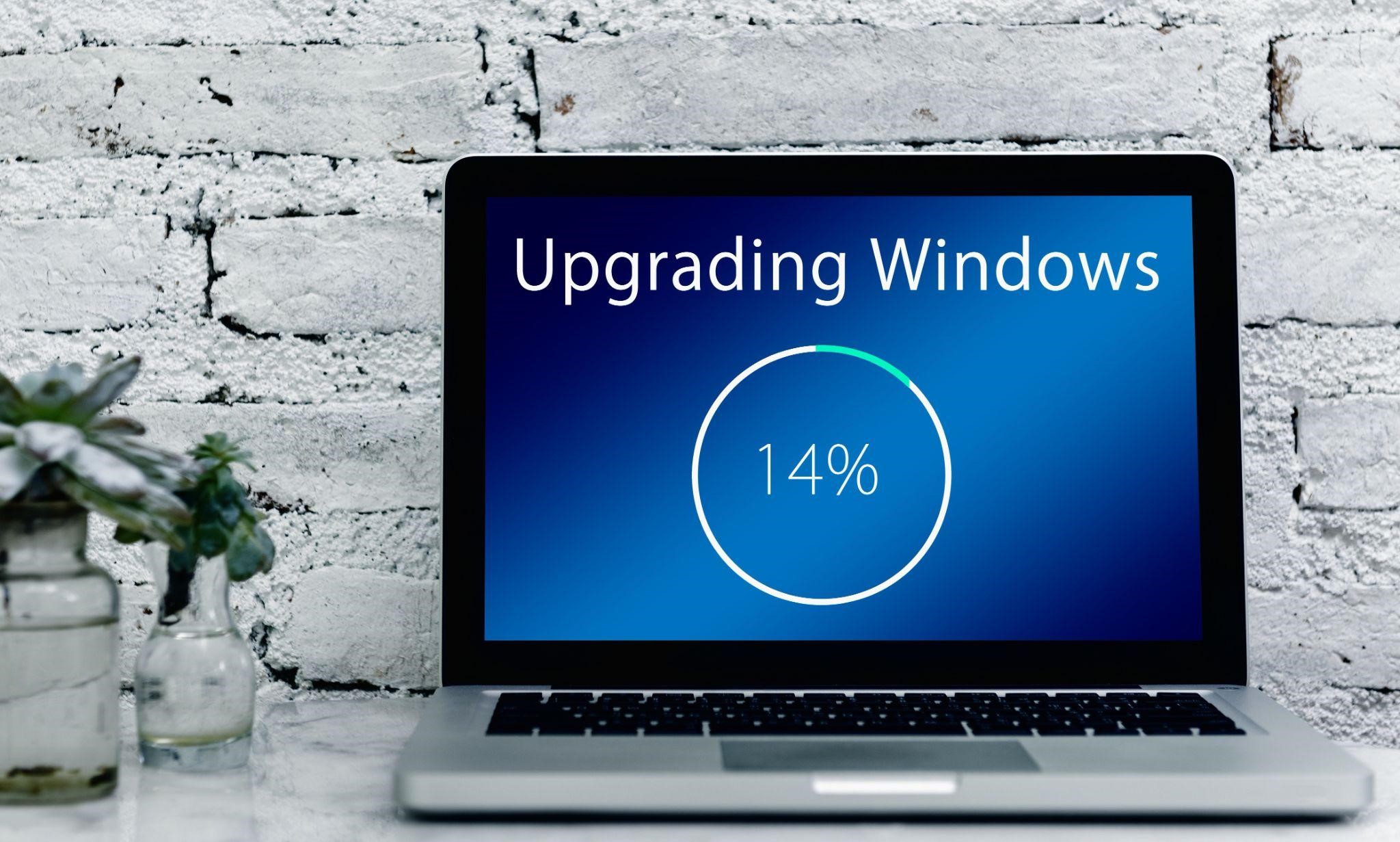
Another common reason for tablets to freeze is their outdated system or apps. Developers frequently release updates incorporating bug fixes, security patches, and performance improvements. It may be prone to freezing if you neglect to keep your tablet updated.
Solution: Keep Your Software Updated
Frequently checking for updates in your tablet’s system is crucial; it’s also necessary for installed apps. Here’s how you can make sure your device is always updated:
Enable Automatic Updates
Most tablets come with an automatic update feature. It ensures the use of the most current software. This is the simplest way to maintain your tablet’s smooth operation; you don’t have to update it manually.
Check for Updates Manually
If you haven’t been updating your tablet regularly, do it now! Go to settings and look for an option to check for system updates. At the same time, visit your app store and check if any installed apps require updates.
3. Recently Installed Apps Causing Conflicts
At times, a new app installation can lead to tablet freezing. This happens especially when the app isn’t optimized for the device or could conflict with other apps or even the operating system. Apps that request broad permissions or those operating in the background usually cause this issue.
Solution: Uninstall Problematic Apps
If you’ve noticed that tablet freezing started after a recent app was installed, then that app could be the cause. Here is what you can do:
Uninstall Recent Apps
Experiment by uninstalling the recently downloaded apps and see if you can fix the freezing issue. Most tablets allow you to do this through the “Apps” in the settings. Choose the app causing the problem, then choose “Uninstall.”
Review App Permissions
Before installing or reinstalling apps, go through the permissions they require. Apps that require a lot of access to your device’s resources could cause more conflicts. These resources include location, camera, or background data usage.
Use Trusted Sources
To avoid more problems, it’s good to download from trusted sources. Stick to official app stores, always check the app’s ratings, and give a read to reviews before app installation.
4. Insufficient Storage Space
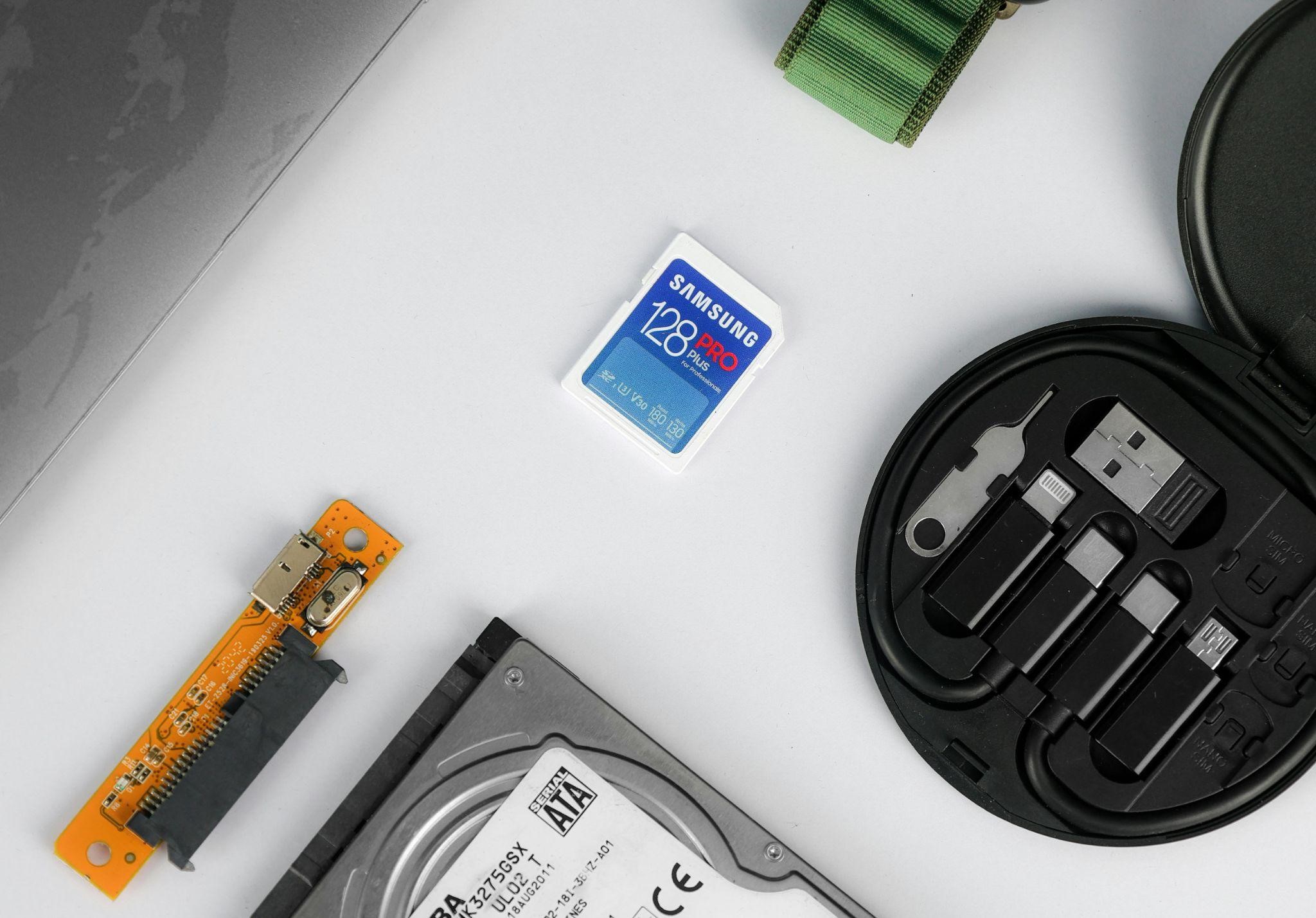
Tablets build up excessive data and files, filling up your device’s storage space. This leads to performance issues such as freezing and a full storage system, which slow the device’s operation. It has limited space to manage tasks and store temporary files effectively.
Solution: Clear Cache and Delete Unnecessary Files
Clearing out files from the storage can greatly affect the tablet’s performance. Need better management skills for storage? These handy trips might be helpful.:
Clear cache regularly
Most tablets have a built-in feature for clearing cached data and temporary files. This is a quick and easy way to free up space and improve the device’s performance. Go to settings, find the storage section, and look for an option to clear the cache. Evaluate and eliminate unused apps and files. Go through your apps and files and remove anything you no longer use.
Removing large files
Look for videos, photos, and music you don’t need or use frequently on your tablet; use cloud storage or an external drive to transfer them. Some tablets come with built-in storage management tools, which help you identify large files and duplicate content or rarely used apps. Further, you can optimize your storage with these tools. What you need is a tablet with grand storage, fast loading times, and high-end functioning so you can enjoy a plethora of music, films, and games smoothly.
5. Excessive Background Processes

Even if you are not actively utilizing certain apps, they can run in the background. This can consume a valuable amount of memory and battery. Such processes can slow down tablets and might likely cause them to freeze. Especially if processes relate to apps syncing data or running heavy processes in the background, here’s how you can fix them.
Solution: Manage Background Processes
Disabling background apps and processes is crucial to maintain the tablet’s smooth operation. You can try the following fixes to handle it:
Limit Background Data Usage
Often, you can limit background data usage for certain apps in the settings menu. This not only conserves resources but can also help in saving battery life.
Use Battery Saver Mode
Many tablets provide battery saver or low-power mode. This mode restricts background processes automatically to only essential. This mode can lessen the chances of tablet freezing by prioritizing critical tasks.
6. Overheating Issues
Extended use and hot environments can cause the tablets to overheat. Overheating can slow down the tablet; sometimes, it even causes it to freeze as it tries to regulate its temperature.
Solution: Prevent Overheating

Keeping the tablet from overheating is important; you can try the following tips and tricks:
Avoid Using Tablets for Long Periods
Avoid using tablets for long periods, especially while running heavy apps like games or streaming videos. Make sure to take breaks regularly, allowing your device to cool down.
Keep Tablet in a Cool Environment
Tablets should be used in a well-ventilated environment. Do not use it in direct sunlight or leave it in a hot car. A cooling pad or stand might help as they assist with heat dissipation.
Remove Case for Protection
Protective cases are excellent for preventing physical damage, but sometimes they trap heat. Removing the case may be a good idea if the tablet is overheating, as it’ll allow for better airflow.
Conclusion
Tablet freezing can create major inconveniences, yet by following the above-mentioned steps, you can resolve it. Timely identification and repair of the issue is a safe option. Numerous ways to get your tablet to peak operation include closing unnecessary apps, updating software, purging old files, managing background processes, etc. Issues such as overheating and software glitches might also contribute to such freezing. However, these issues are usually simple to manage with certain precautions.






